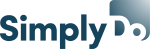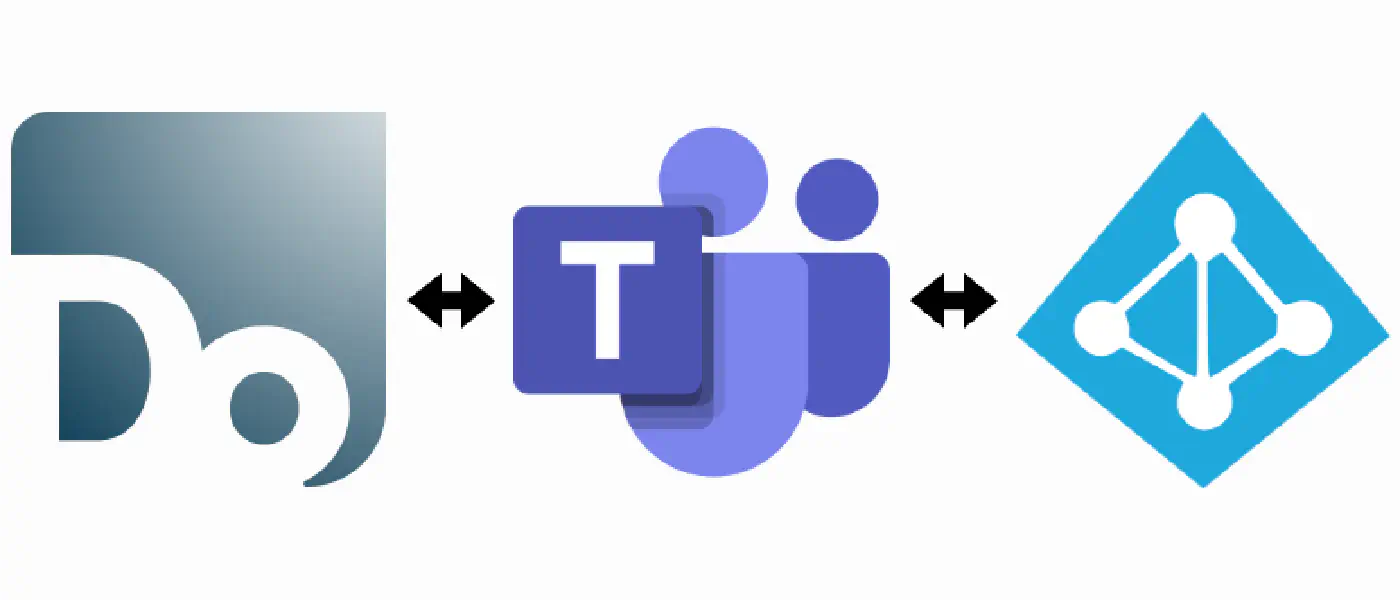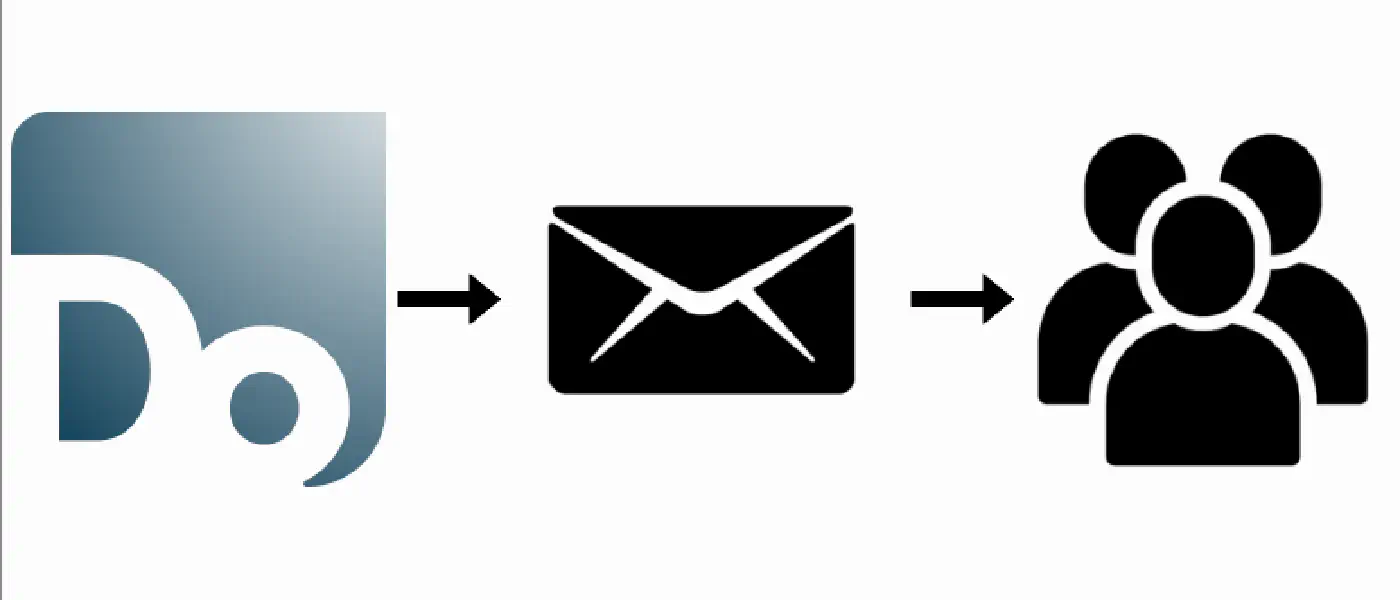
18 December 2023 (10 minute read)
How we communicate with our users, and how it grew
Intro
When you’re building a consumer-facing product, you’re very quickly going to need a way to communicate updates and changes to those users outside the product itself. At SimplyDo, we send notifications for a variety of things - updates to ideas, challenges, groups, and more. We also notify users for relevant account updates, such as password changes.
Communicating with users is a powerful part of SimplyDo’s customer success process, and a key method of driving engagement and re-engagement. Many users first interaction with SimplyDo is via a notification - so ensuring these are successful is of paramount importance to us.
We started out with simple email notifications, but this quickly grew over time as we added features and expanded our scope. Here is a narrative of how communicating with our users has evolved over time, and the unseen complications that come with it.
Email is the obvious first step for communicating with your users. After all, if you’re operating a service that requires creating an account, you’re highly likely going to require users to provide emails on sign-up - and you need a way to verify those emails, allow them to reset password, and send any important account notifications.
We operate our own mail server in our cloud, but it’s also possible to use a third-party service such as SendGrid or Mailgun. Whether you run your own server or use a third-party one, they will all act similarly - they act as a SMTP mail relay, and you send emails to them, and they send them on to the recipient. They can also handle bounces, and incoming mail, which is something we’ll come back to later.
Step 1: Sending the first messages
Regardless of the approach you use for sending emails, your immediate concern will be how the emails look. After all, it’s highly unlikely any professional product will be sending plain-text emails. You’ll want to send HTML emails, and you’ll want them to look good.
Because our emails are coming from our services (e.g. our Python backend), the design is done in code. We use Jinja templates for our email design; we have a global base template that all emails use, and then each email has its own template that extends the base template. This allows us to have a consistent look and feel across all emails, and also allows us to easily change the design of all emails by changing the base template. From the Jinja template we customise the main text, any actions (e.g. buttons) and any other dynamic content. The templates in-code are converted to HTML content, which is then sent to the mail server. Python’s smtplib library is used to send the content to the specified mail server, with the appropriate headers and addresses.
Step 2: User preferences
Once you have the ability to send emails, you’ll quickly realise that you need to give users the ability to control what emails they receive. This is a legal requirement in many countries, and is also just good practice to avoid spamming your users with unwanted emails, and you don’t want to be sending emails to users who are not interested.
As soon as your emailing expands beyond account specific emails, you will need to give users controls over what they receive. For example, if you’re sending notifications for new ideas, you’ll need to give users the ability to opt-out of those notifications. You may also want to batch communicate in some way, to avoid spamming users with too many emails. We added a number of “digest” emails to our product, which summarise activity in daily, weekly or monthly chunks.
Our emails have two methods for opting out.
- Account Preferences. We initially allowed users to adjust their email preferences from their user account page. We provision all new user accounts with a default set of email subscriptions, and they can adjust these from their account settings. This was an important initial step, but we encountered problems where users who haven’t logged in for a while, or have forgotten their password, were still receiving emails. We needed a way to opt-out of emails without requiring a login.
- One-click Unsubscribe. GDPR requirements state that your email communication must have an obvious way to unsubscribe from them. All of our non-account emails have a one-click unsubscribe link that includes a token linked to their account and the type of email being sent. Even if users are not logged in, clicking this link verifies the token with our API, and if valid, will unsubscribe them from this type of email without them having to authenticate themselves.
Step 3: Avoiding rejection
SimplyDo as a platform houses “organisations”, which have users contained within them. This means that organisation admins have some control over communicating with users within their organisation. They are also able to send “announcements”, which are effectively custom emails sent to any/all users in SimplyDo that use our email service. This has become very important to our clients, but also means that administators could potentially spam users with emails, even if this is not their intention. We can also encounter the issue of bounced emails - if an email address is no longer valid, or the recipient’s email server rejects the email, we need to handle this.
One of the main issues with spam for us is that it can potentially result in our email server being blacklisted by common email providers. This would mean that emails sent from our server would be rejected by the recipient’s email provider, and would not be delivered. This is a problem we desperately want to avoid as it would totally disrupt the service for our users. Bounced emails can also cause blacklisting.
Bounced emails
As the platform matured, we added robust email tracking to keep an eye on email bouncing. We are notified when an email bounces, and we keep records of unsent emails to aid investigation. We can use these logs and notifications to quickly identify and resolve any issues with our email service, or any user accounts that may be causing problems.
Enforcing email verification can also help with bounced emails, as we immediately know if an email address is invalid before sending a plethora of communication to that address.
Spam emails
Spam is much harder to avoid given we allow users to send custom emails to other users. Our foremost method of avoiding this is communication & trust - We let users know that it is prohibited to send spam emails, letting them know of the consequences of having emails marked as spam. Given that our clients are equally invested in the success of our platform and communicating with users, they tend to be careful about this.
You could theoretically also implement automatic anti-spam measures, ranging from time limits to more sophisticated content analysis. We have not yet had to implement any of these measures, but it is something we may consider in the future.
We also need to be careful to avoid spam with our automated messages for things like new ideas, challenges, etc. If we send too many that aren’t relevant to a given user, they may mark them as spam, which dings our email reputation. We attempt to avoid this by offering users to receive updates in digest form, and by default only sending the minimal amount of emails required for the platform to succeed.
Push Notifications
Beyond our web app, we also offer a native mobile app for Android and iOS devices. A side-effect of this is that we can also send push notifications as a companion to our emails. They allow us to deliver updates directly to users’ lock screens, provide more immediacy than emails, and also tend to be seen more reliably. They also give us another avenue to reach users who are in a position where accessing their emails isn’t a common occurrence.
Implementation
Our mobile app was developed using React Native and Expo; Expo helpfully provides a Push Notifications API that allows us to send push notifications to our users. We then utilise their Python helper library to implement a simple API that allows us to send push notifications from our backend. We tend to link push notifications to our email setup - many of our emails have an equivalent push notification, so they can be sent in parallel for the same event. We also implemented the same method for opting out of push notifications as we did for emails - users can opt out from their account settings.
Another advantage of push notifications is how closely they integrate with the mobile app itself. Using deep linking, push notifications can open the app directly to a specific page; an idea push notification can open the app directly to that idea, for example. This allows us to drive engagement with the app in a way that emails cannot. While emails remain as our primary method of communication, push notifications are a useful companion to them.
Web Push Notifications
Beyond emails and push notifications, we have begun experimenting with other ways to communicate with our users. Some of these are in the pipeline, but one we have currently started to use is web push notifications. These are very similair to mobile push notifications, but appear in a user’s browser on their desktop or mobile device instead. They allow us to provide the immediacy of push notifications without a user having to install our mobile app.
Implementation
Due to the fact we already had a mobile app notification infrastructure setup, it was relatively trivial for us to implement web push on our backend. We can use the same text and images as we do for mobile push notifications, and the same API in our product stack.
Then on our web application, we utilise the JavaScript Firebase Cloud Messaging API to register users for web push notifications. We send the registered token to our backend to be linked with the current user account, so whenever a mobile push notification would be sent, a web push notification is also sent to the same user through Firebase.
Difficulties
While we find web push notifications to be powerful when available, the availability became an issue for us. Web push notifications are only available on relatively modern browsers, and we have many clients running older browsers that do not support the web push APIs. It also requires users to give their permission for web push notifications, when many users may be accustomed to denying them due to the prevalence of spammy web push notifications on many websites.
Outro
We have previously, and continue to, experiment with as many methods of communicating with our users as possible. Finding ways to reach users in increasingly crowded inboxes allows us to increase our own signals against the existing email noise, and provide timely updates and notifications that they need.
We still find email to be by far our most reliable and successful form of communication. Despite the advantages offered by push notifications, the ubiquity of email and widespread understanding causes it to be the most important tenet of our communication strategy.
This article focuses on the narrative of how our communication evolved over time, but skips out on the heavier details of a successful email strategy. The technical implementation of providing a consistently available email service has been challenging over time, and the more theoretical ideas behind adding effective Call To Actions (CTAs) to emails are a whole other topic. This article aims to demonstrate how complicated user communication can be beyond the initial remit of “sending a password reset email”, and how it can grow over time.